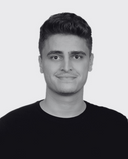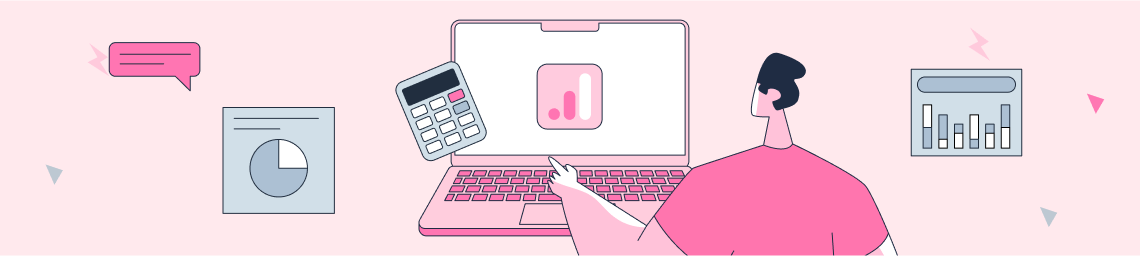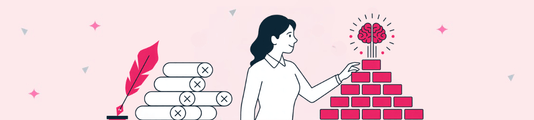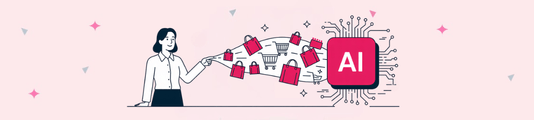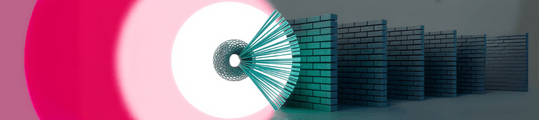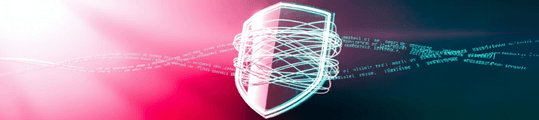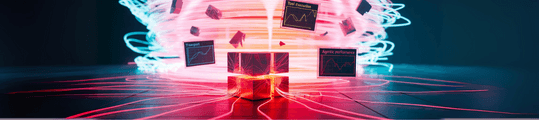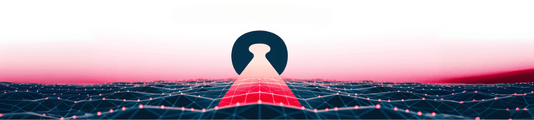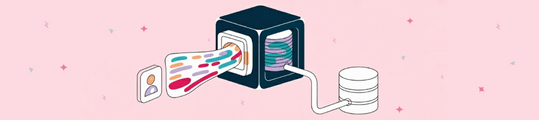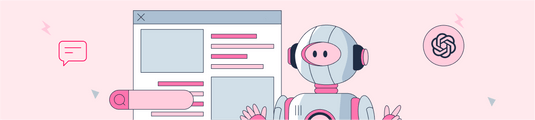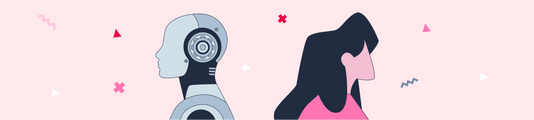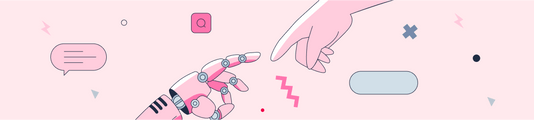GA4 Guide to Detecting and Analyzing AI Traffic on Your Property
Google Analytics 4 is one of the most effective tools in modern web analytics. It is essential to use GA4 effectively to understand your website's performance, analyze how visitors interact with it, and evaluate the success of your marketing campaigns. However, correctly classifying traffic sources is a critical step for accurate analysis. Understanding which traffic from which sources converts more or which visitors contribute to reaching your goals can significantly strengthen your marketing strategies.
Recently, artificial intelligence platforms have rapidly gained popularity among users. ChatGPT, Gemini, and other AI-based tools are among the tools that individuals and businesses frequently prefer to facilitate their business processes. It is important to properly analyze the traffic directed to your site from these platforms. This will help you understand current user behavior and give you a clearer picture of the impact of AI platforms on your marketing conversions.
For example, knowing how AI-driven traffic is differentiated from other sources will allow you to develop specific strategies for these platforms in the future. In this article, we will explain step-by-step how you can effectively categorize AI-generated traffic using the GA4 channel groups feature. This way, you can make your web analytics more comprehensive and optimize your marketing efforts based on this data.
AI Channel Group will also affect your historical data!
When you create a channel group in GA4, this group covers not only new data but also all your historical data. This is one of the biggest advantages of channel grouping. For example, if you define an AI-driven traffic channel today, this setting will automatically review and reclassify all your past traffic. This gives you the chance to instantly analyze users who have been referred to your site by AI tools in the past.
This approach allows you to analyze your data without waiting for it to accumulate. Analyzing AI-driven traffic will help you measure the impact of not only today's but also past user behavior on your marketing strategies. By using the right channel groupings, you can examine AI-generated traffic in detail and make more informed decisions for the future with the insights you gain from this data.
Steps to Create a New Channel Group in Google Analytics 4:
In GA4, channel groups are one of the most effective ways to organize traffic. By following the steps below, you can define traffic from AI platforms as a separate channel group:
Step 1:
First, log in to the GA4 admin panel and find the “Channel Groups” area under the “Admin” tab.
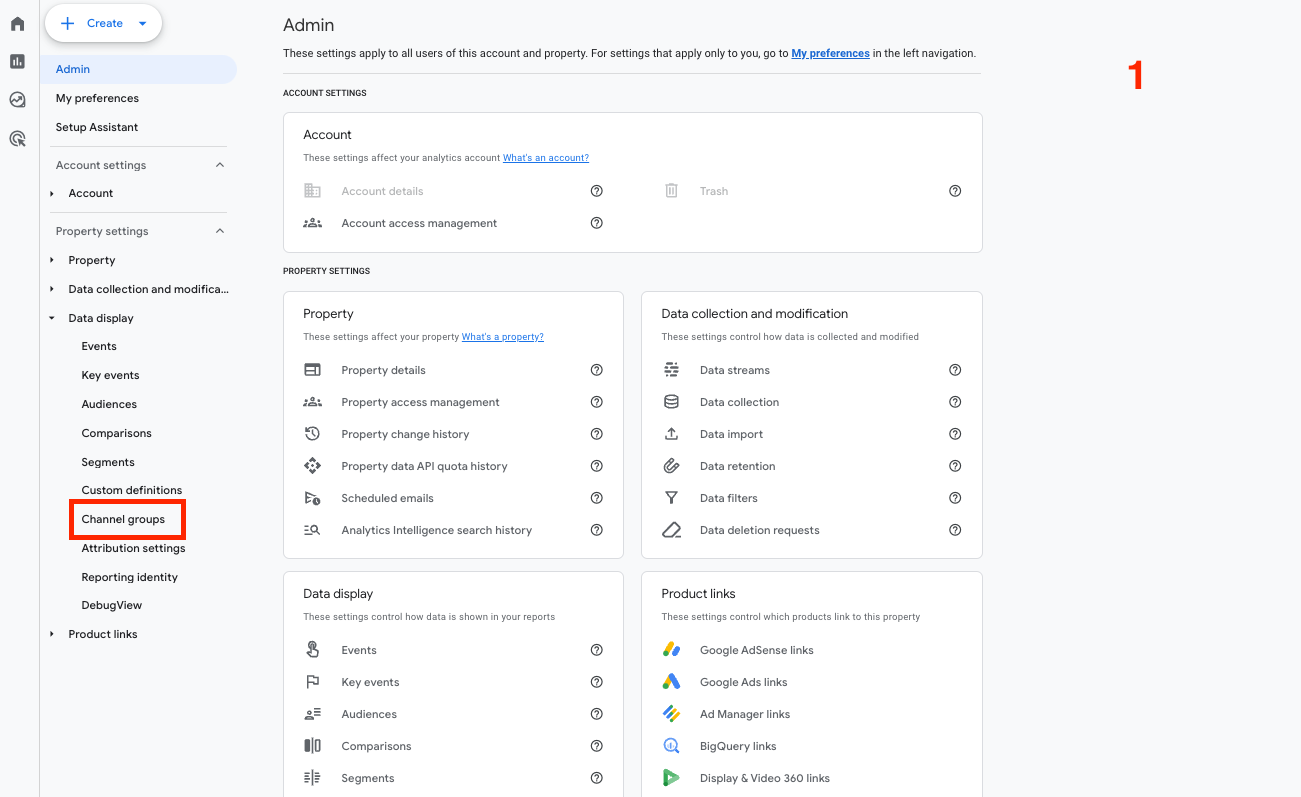
Step 2:
Here you can see your available channel groups. Select a channel group you are currently using. Click on the three dots on the right side of the group and select “Copy to Create New” from the drop-down menu to start the process of creating a new channel group.
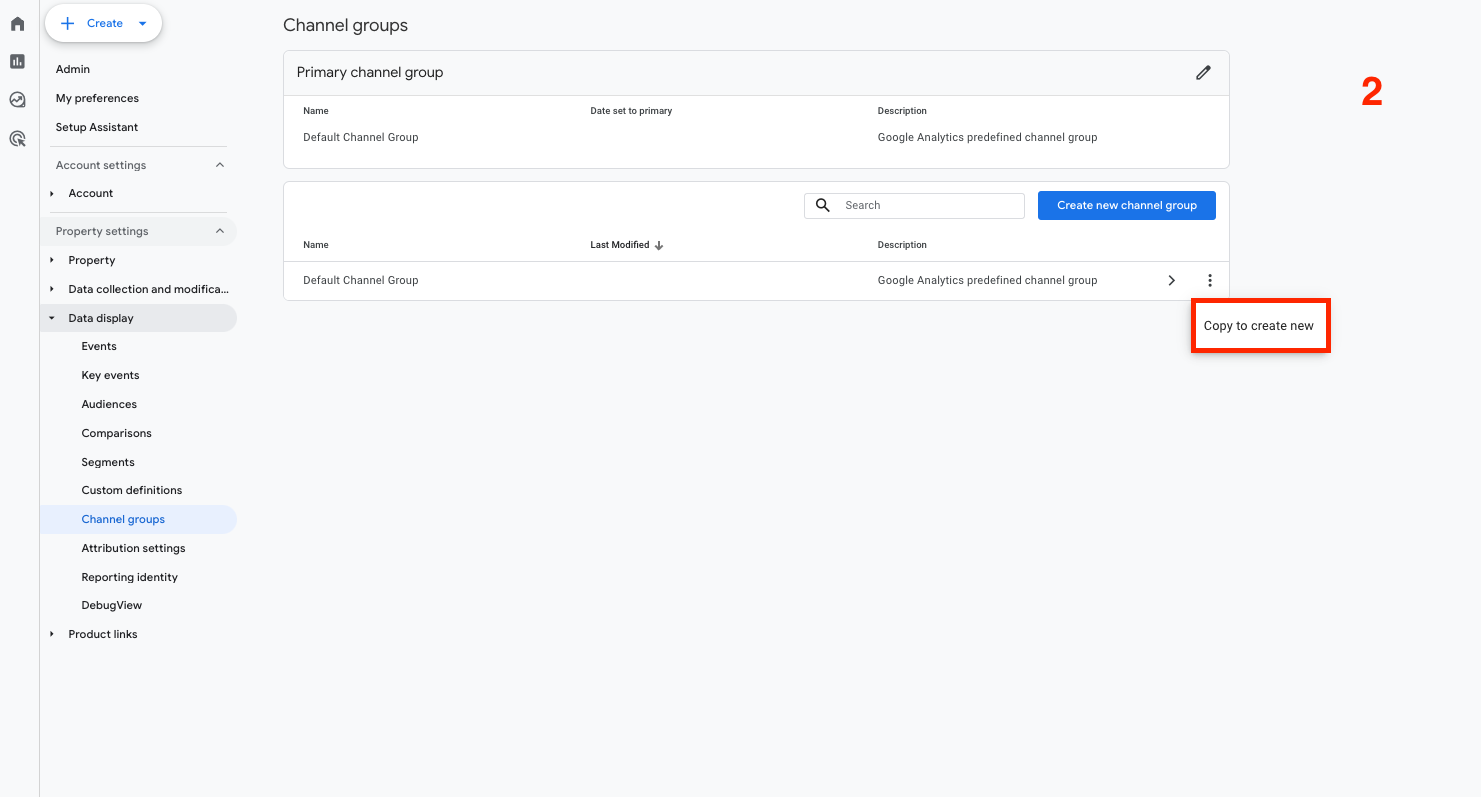
Step 3:
Give your new channel group a meaningful name. For example, you may prefer a name like “AI Traffic”. Then, click on the “Add New Channel” button to open the field to add a new channel.
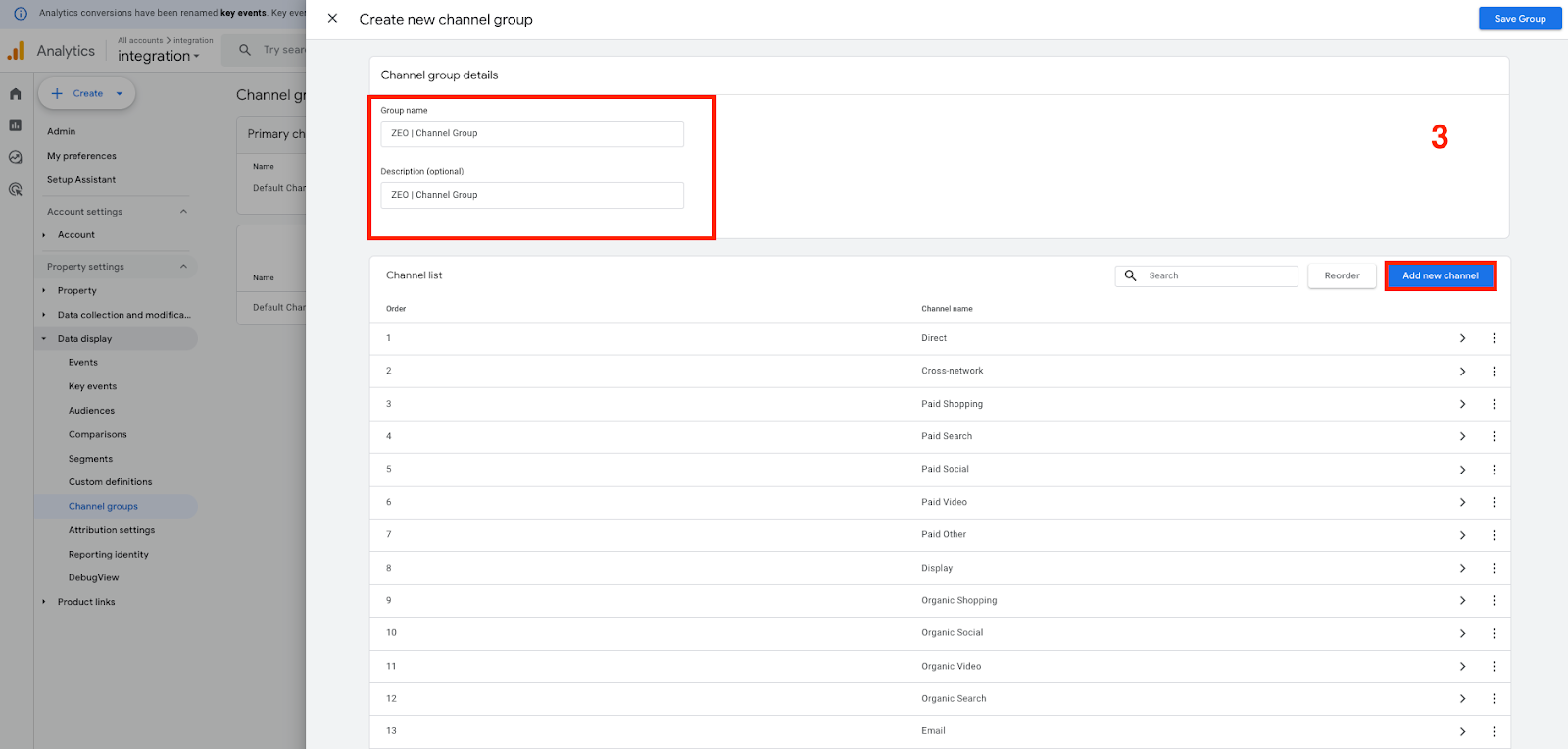
Step 4:
Choose a suitable name for the new channel you are adding. This name will help you easily identify your channel.
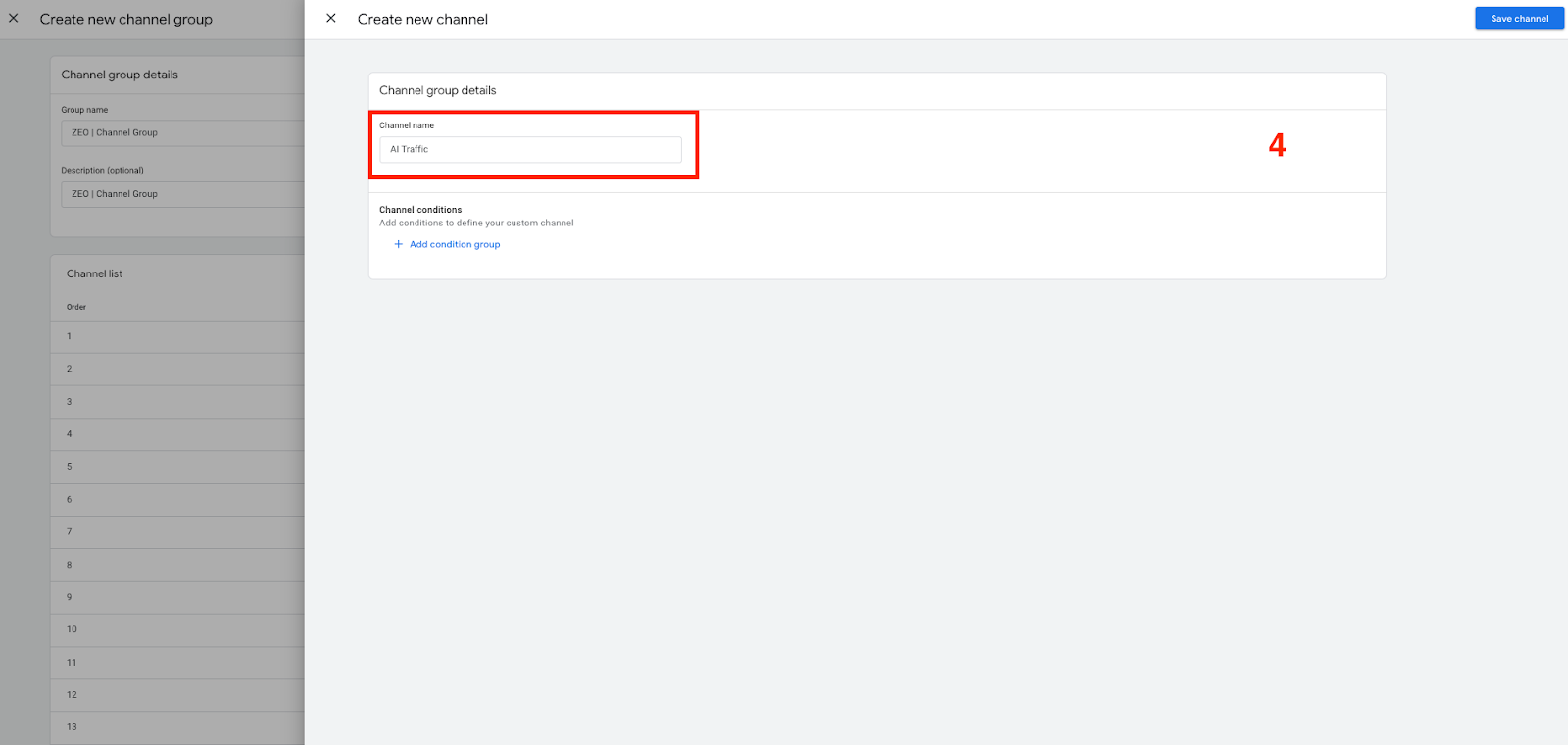
Step 5:
Click on the “Add Condition Group” button to add a condition group for the new channel. In the field that opens, select the source field using the “Add New Condition” option to determine which traffic from which sources will be included in this channel.
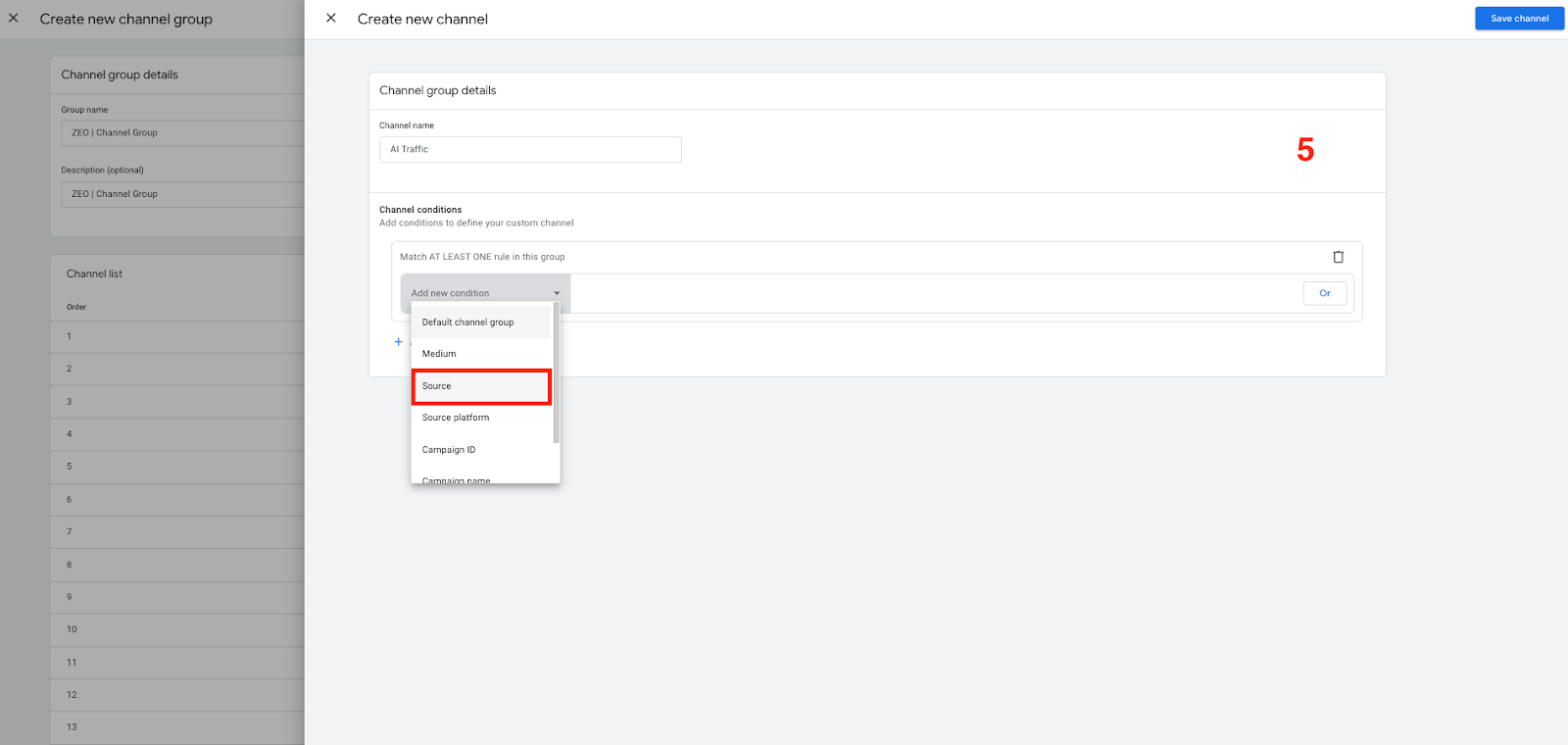
Step 6:
Here, click on “Add a Condition” and select “matches regex” from the filtering criteria. This option allows you to add multiple sources at the same time.
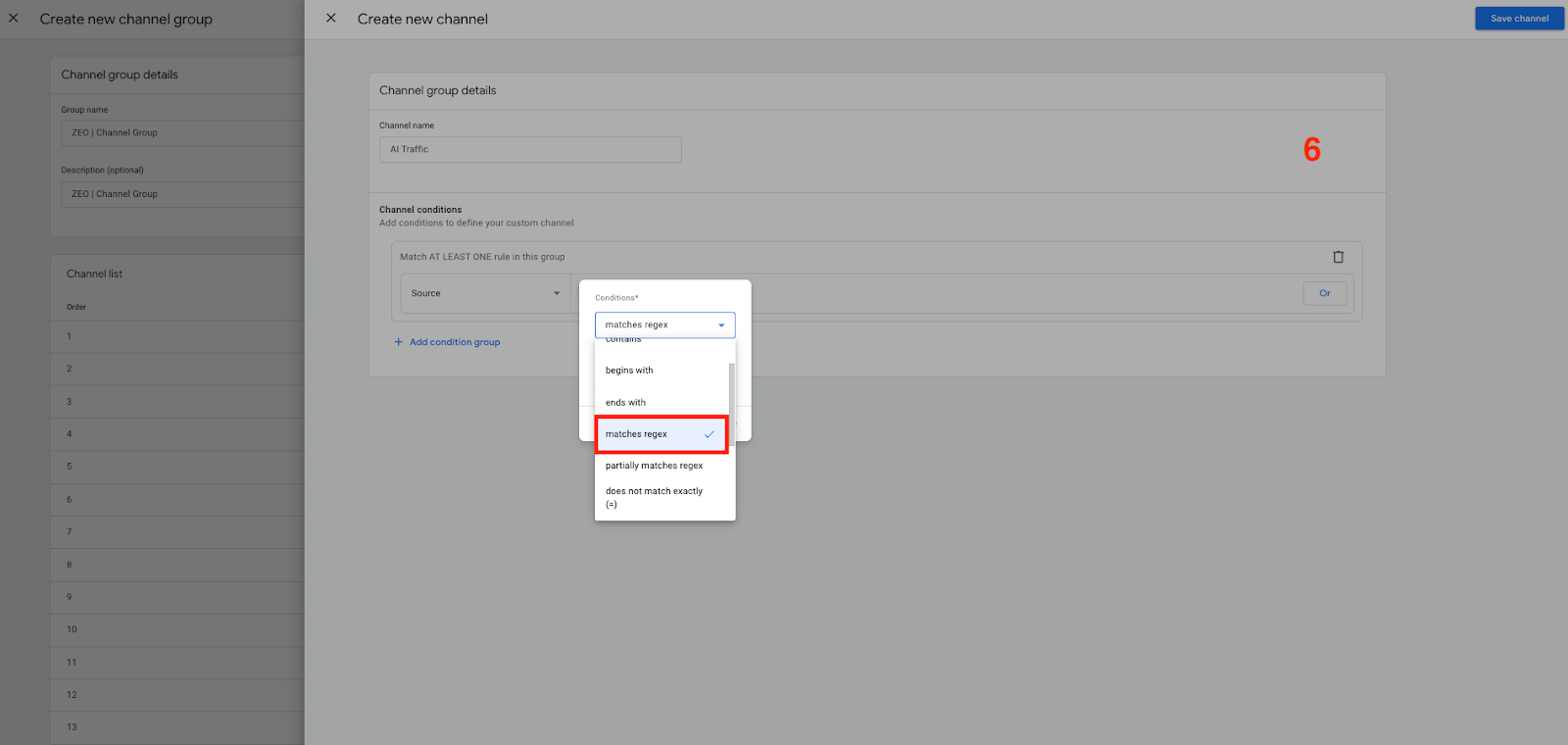
Step 7:
Paste the following regular expression (regex) into the “value” field:
.*chatgpt.com.*|.*perplexity.*|.*edgepilot.*|.*edgeservices.*|.*copilot.microsoft.com.*|.*openai.com.*|.*gemini.google.com. *|.*nimble.ai.*|.*iask.ai.*|.*claude.ai.*|.*aitastic.app.*|.*bnngpt.com.*|.*writesonic.com.*|.*copy.ai.*|.*chat-gpt.org.*
This expression will help you identify traffic from ChatGPT, Gemini, OpenAI and other popular AI platforms.
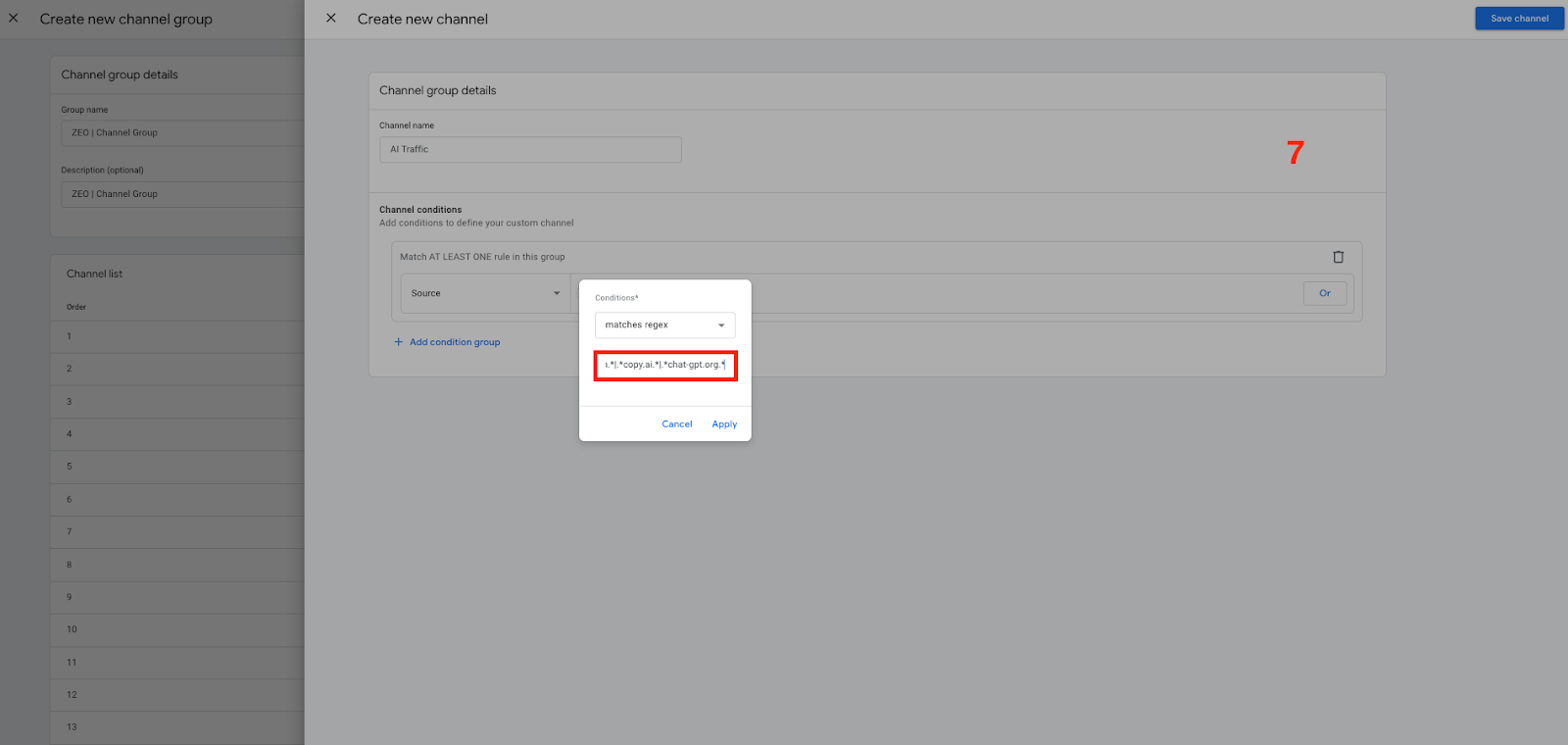
Step 8:
Once you have completed your conditions, register your channel group.
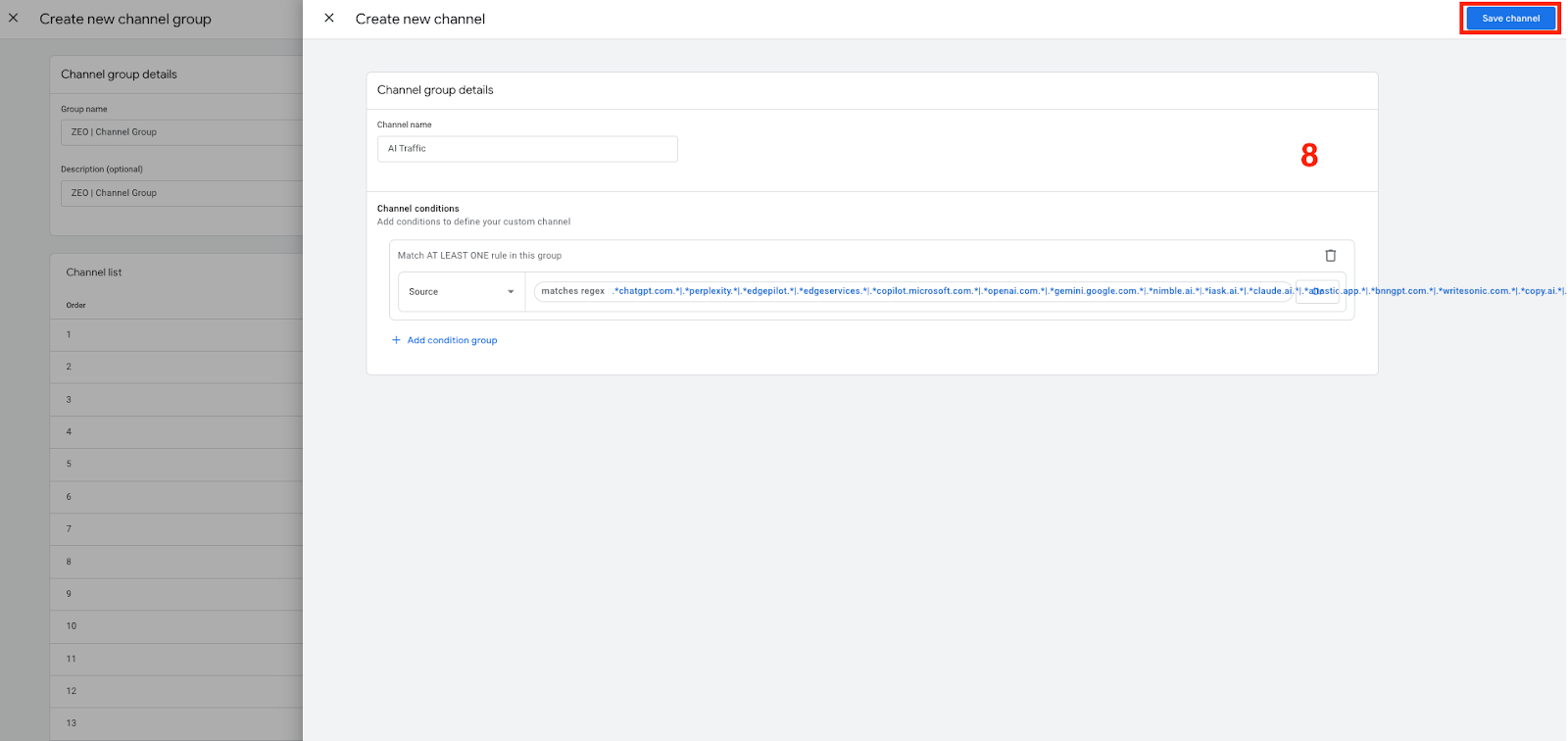
Step 9:
To reorder the channel groups, click on the “Reorder” button and move the newly created channel above the “Referral” channel. In this way, GA4 detects AI-generated traffic as a priority, and channel grouping is done accordingly. Click the “Apply” button to complete your process.
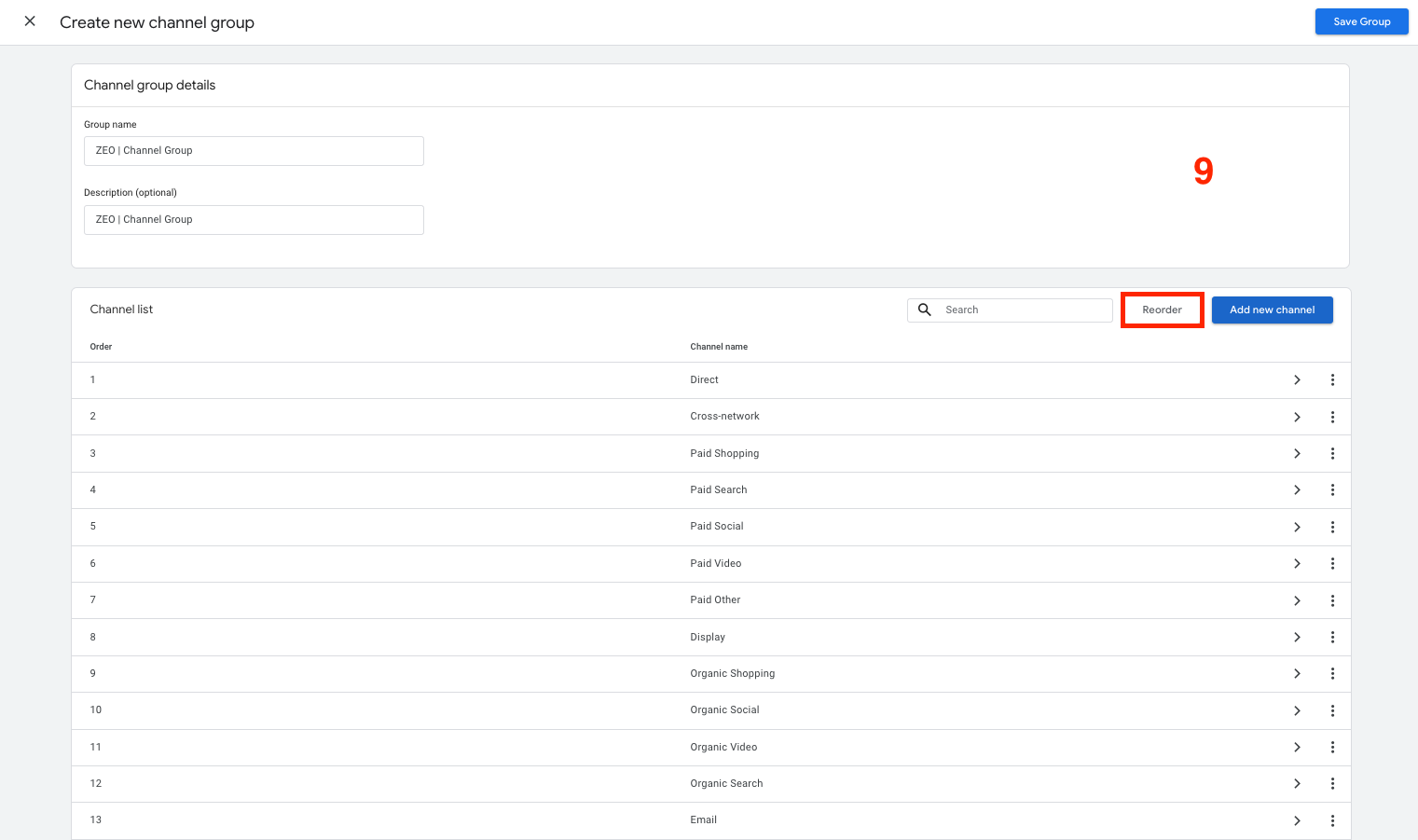
Step 10:
Make sure to save all the changes you have made.

Step 11:
Now you can open the “Traffic Acquisition” report by going to the “Reports” tab in your GA4 property.
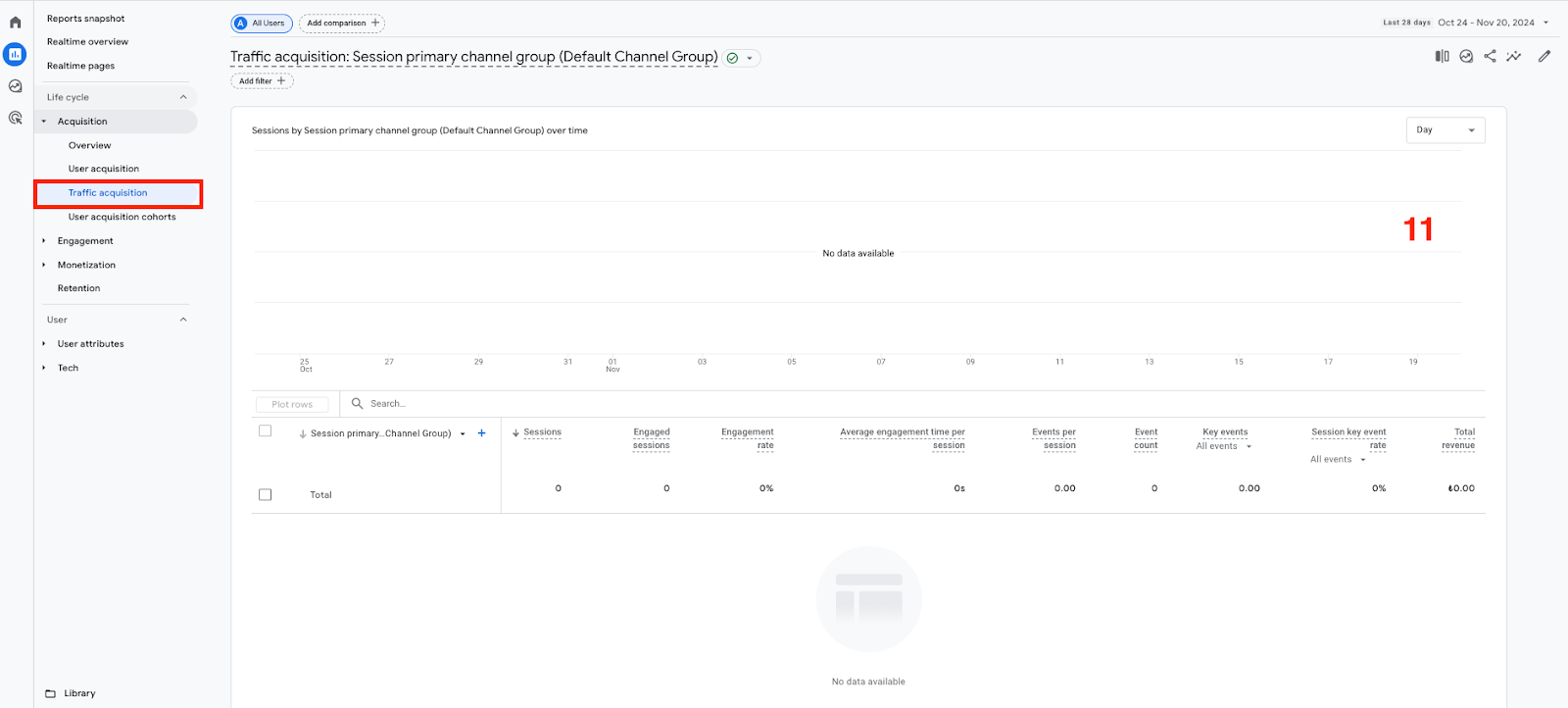
Step 12:
Select your new channel group as the primary dimension in this report. If there is traffic coming to your site from AI tools, it will be displayed in this field. In this way, you can easily track AI-generated traffic and include this data in your strategic decisions.
Finally, if you examine the channel group you have prepared with Session source/medium breakdown as the second dimension, you can see the AI-based tools you receive traffic.
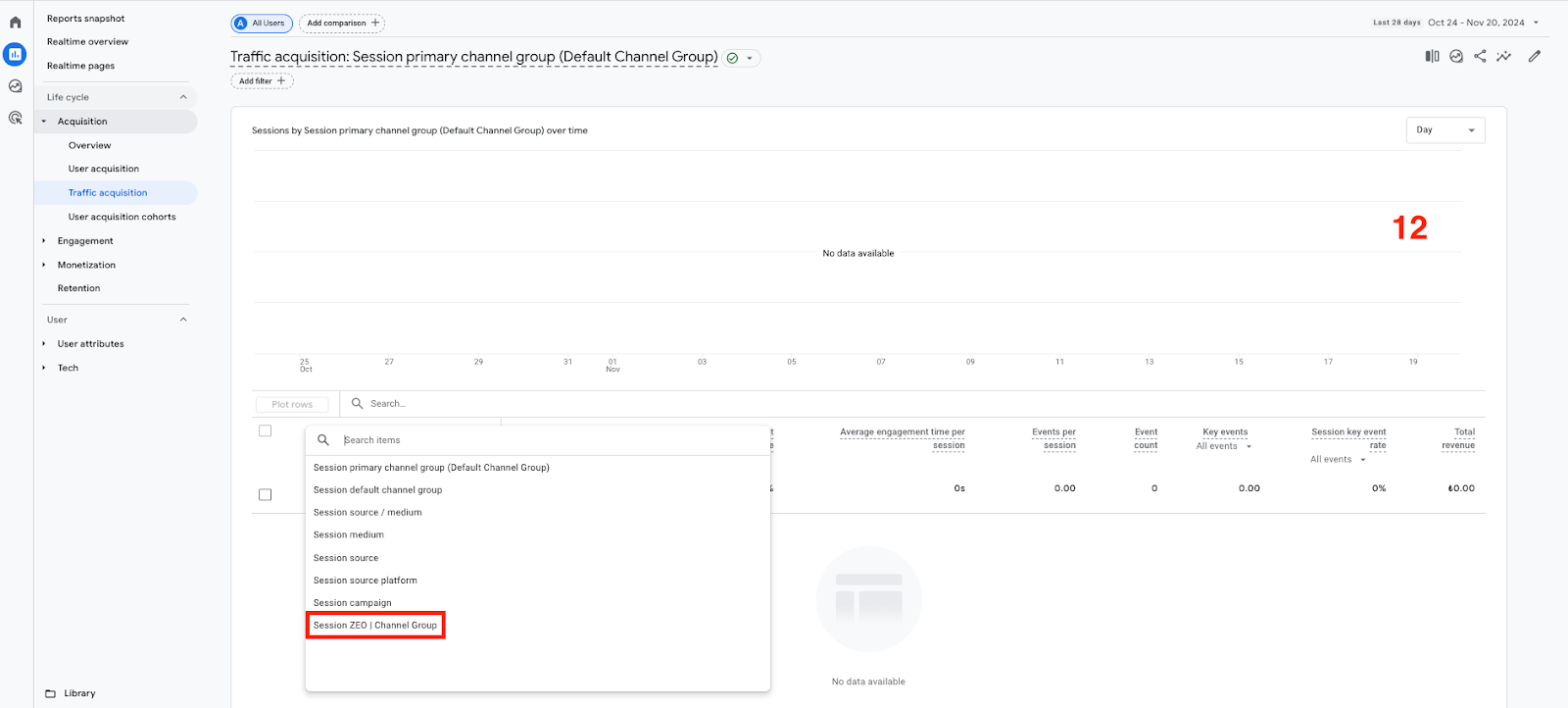
With this step-by-step method, you can get the opportunity to analyze the traffic from artificial intelligence platforms in detail by making the right channel groupings. In particular, understanding how platforms such as ChatGPT, Gemini, and OpenAI affect user behavior can play a big role in optimizing your digital strategies. This way, you can not only better evaluate your website's performance, but also see which traffic sources contribute more to your conversion processes.