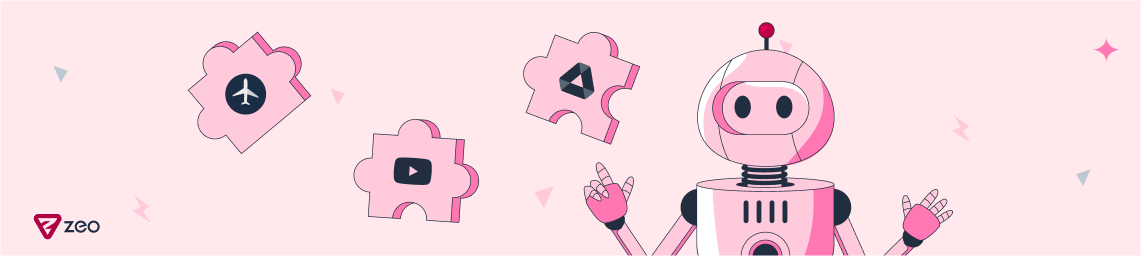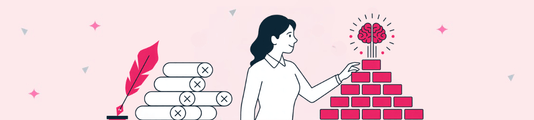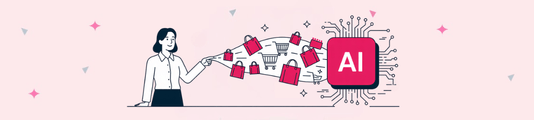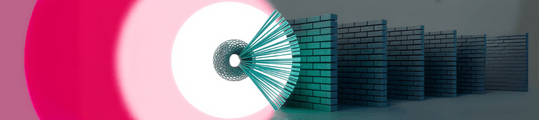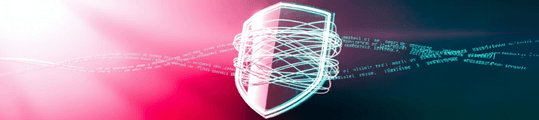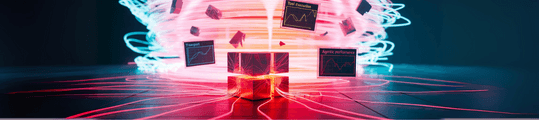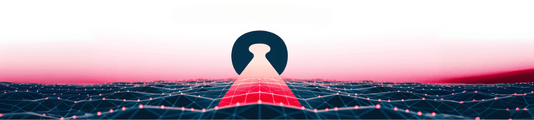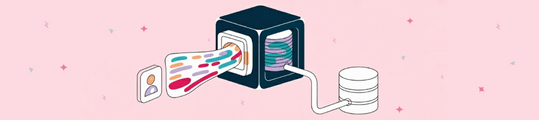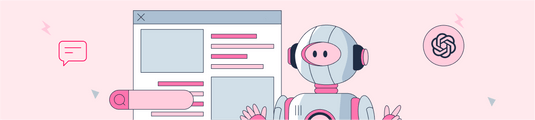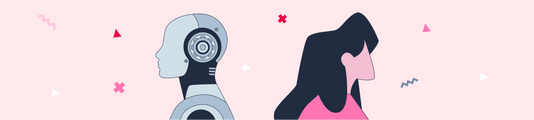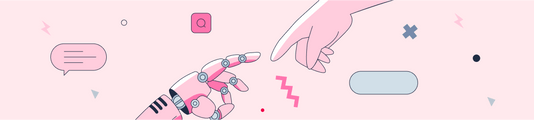How to Use Google Bard Extensions
AI chatbots are now part of our lives and have become invaluable digital assistants with a wide range of features, but their inability to interact directly with other apps and services is a limitation. Google Bard Extensions fills this gap and is a game changer, seamlessly connecting with various Google apps and services, turning the AI chatbot into a powerful assistant.
The functionality of Google Bard Extensions
Google Bard Extensions provides a solution to the limitations faced by AI chatbots, enabling seamless interaction between the chatbot and your core Google apps. With Extensions, Google Bard extends the chatbot's capabilities by retrieving and summarizing information from your connected Google account, including Gmail, Drive, Google Maps, YouTube, Flights, and even hotel searches. While these extensions don't analyze data, their ability to quickly pull and summarize information is one of Bard's plus points.
Enabling Google Bard Extensions
Enabling Bard Extensions is simple via the app's Settings menu. However, currently, Bard Extensions is only available for personal Google accounts and is supported in English. Let's see what we need to do to enable the Extensions feature on both desktop and mobile platforms:
For desktop users:
- Go to the Bard website and open Google Bard on your computer.
- After logging in with your Google account, click on the Extensions icon in the top right corner to access the extensions.
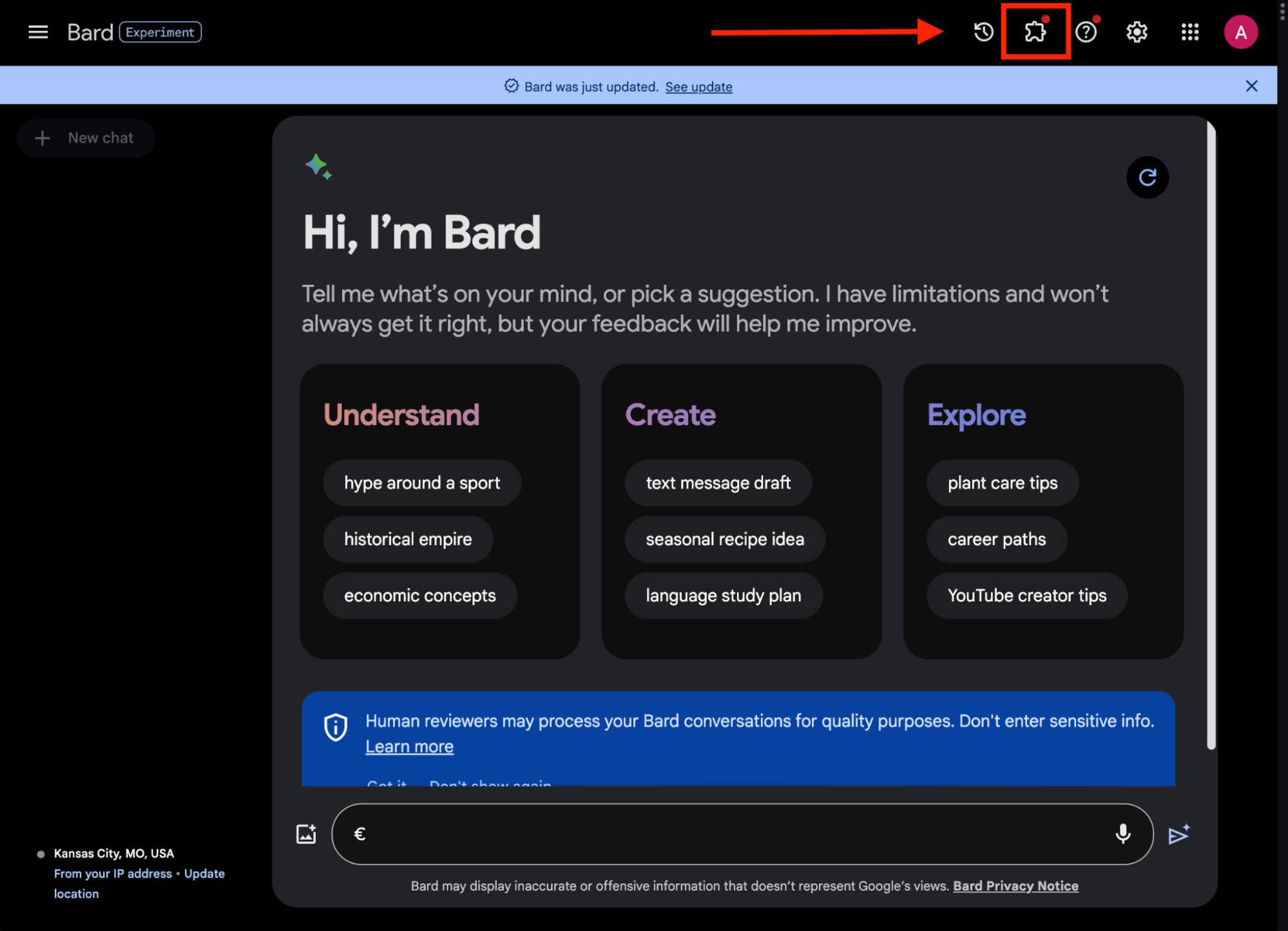
- Check the list of available extensions.
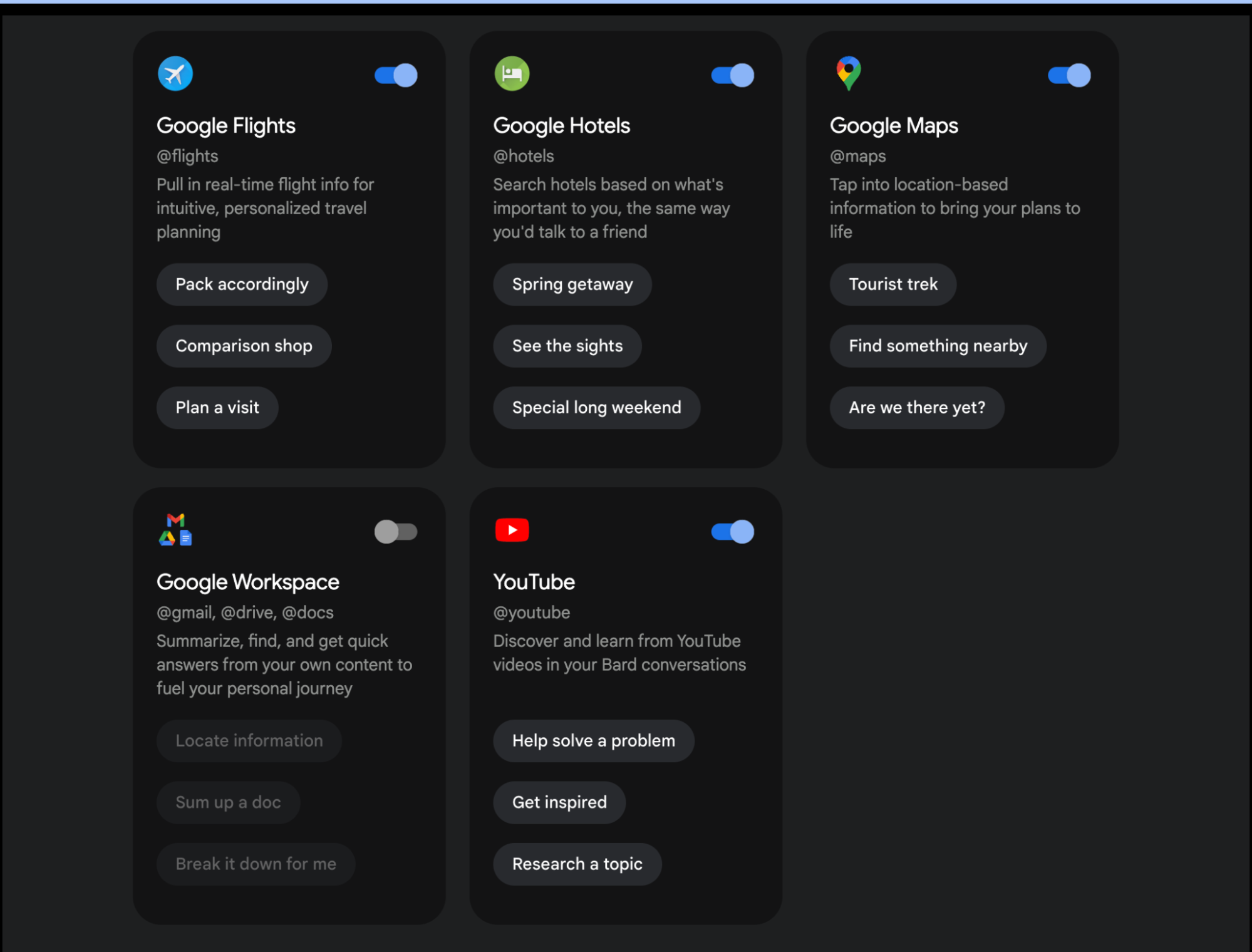
- To access Google Workspace extensions, make sure you are signed in to your Google Workspace account.
- You can enable or disable an extension by clicking the toggle switch next to it.
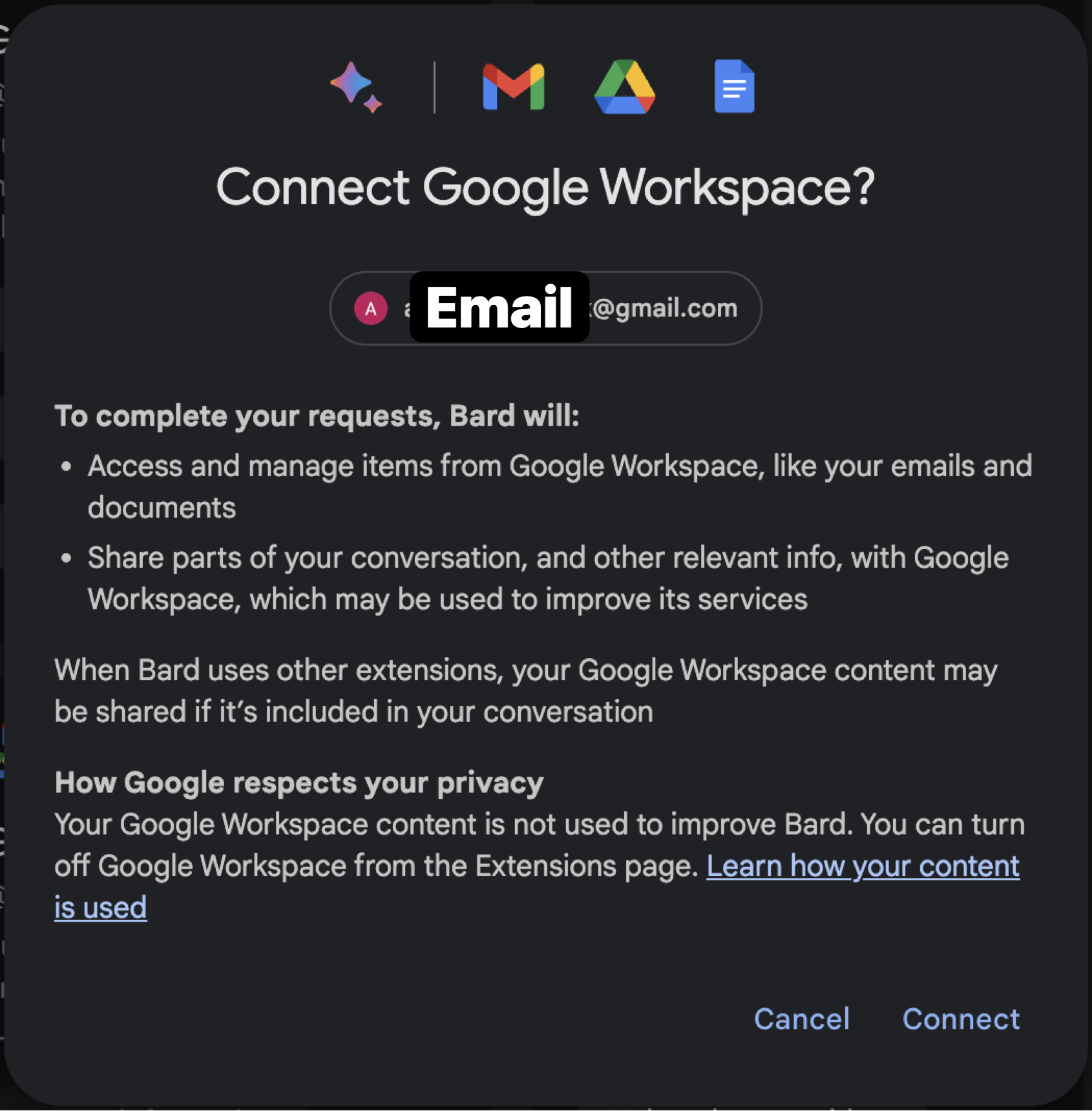
- Start a new chat and specify the plugin you want to run in your prompt. Even if you don't specify the plugin, Bard can figure out which plugin to use (for example: @Gmail)
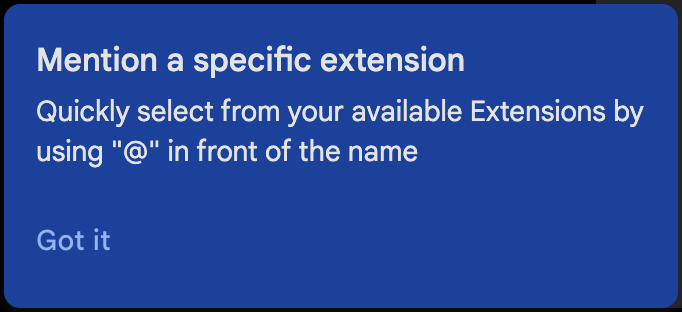
Google Bard Extensions in Action: Real-World Examples
With Google Bard Extensions, you can speed up and facilitate your work and increase your productivity. Below I have tried to show you how you can use these extensions with some examples. Of course, since I wanted to explain these examples simply, the prompts I entered are also simple. For this reason, you can get better results by increasing the potential of artificial intelligence and entering detailed prompts.
YouTube
Once you open the plugin, you can ask it to search for a specific topic on YouTube and even more, you can ask it to give you information about any video you want.
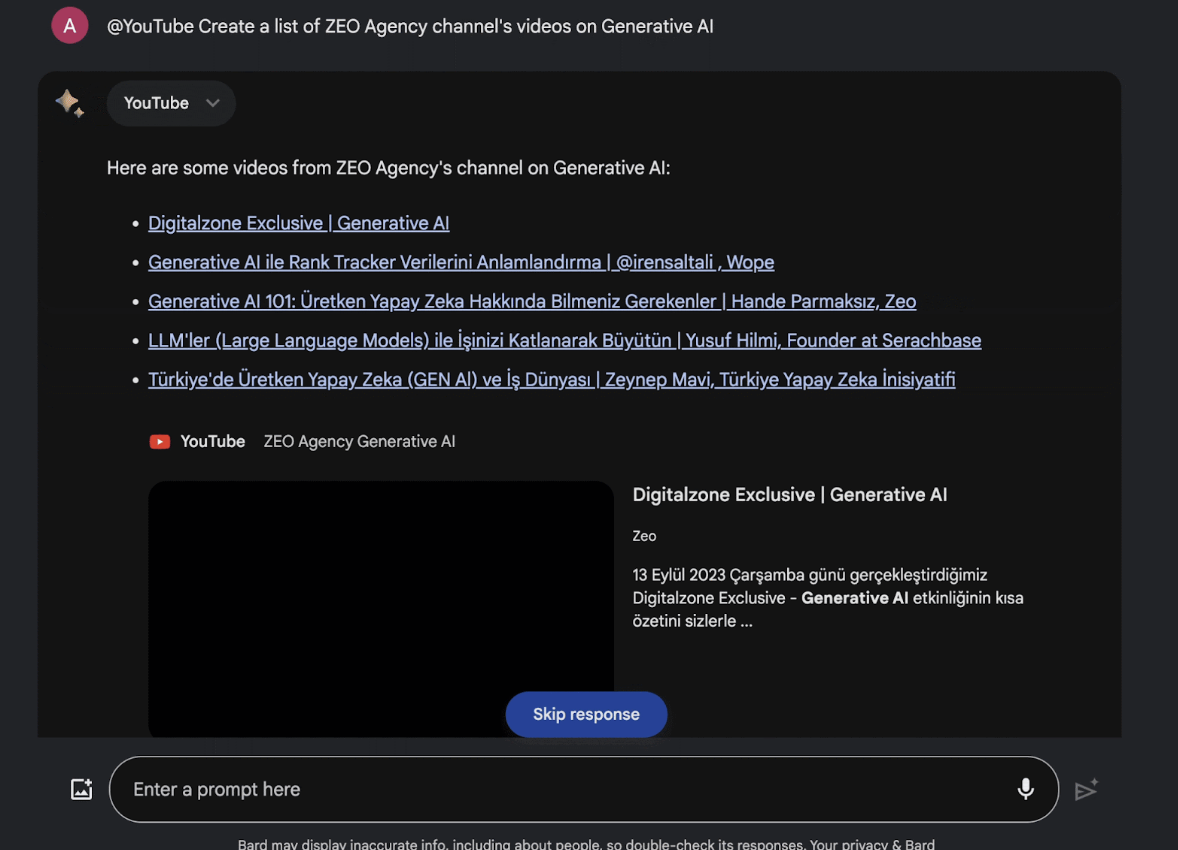
Or you can give a link to a specific YouTube video and ask them to create a social media post about that video.
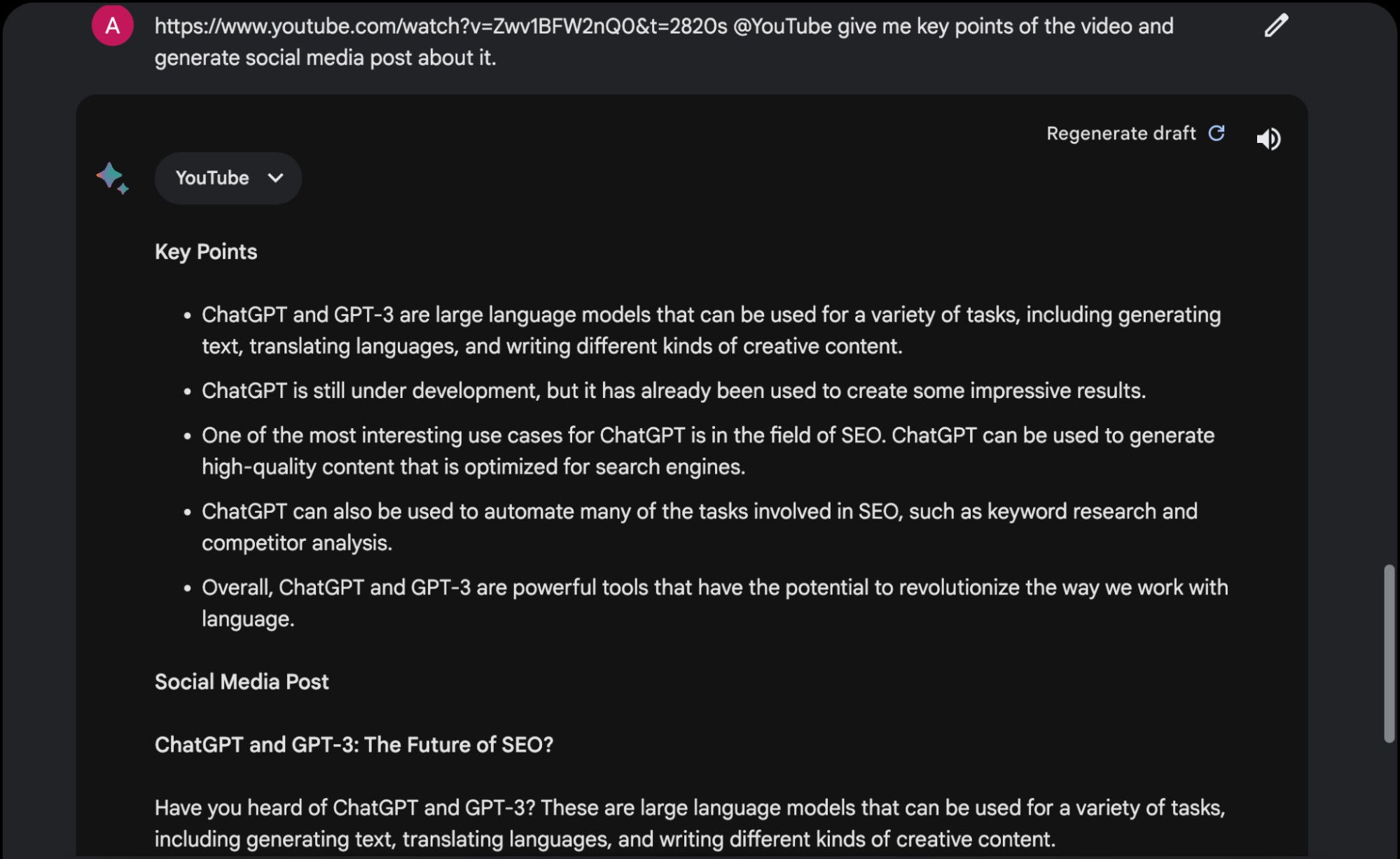
Google Flights & Google Hotels
With the Google Flights and Google Hotels extensions, you can find the best flights and hotel deals for the date you specify. In the example below, I told it that I was planning a trip to Hamburg in January 2024 and that it would search for flights and hotels for me. Even with this simple prompt, the results are very good. You can get more specific results by refining your prompt and specifying your budget, hotel standards, and dates.
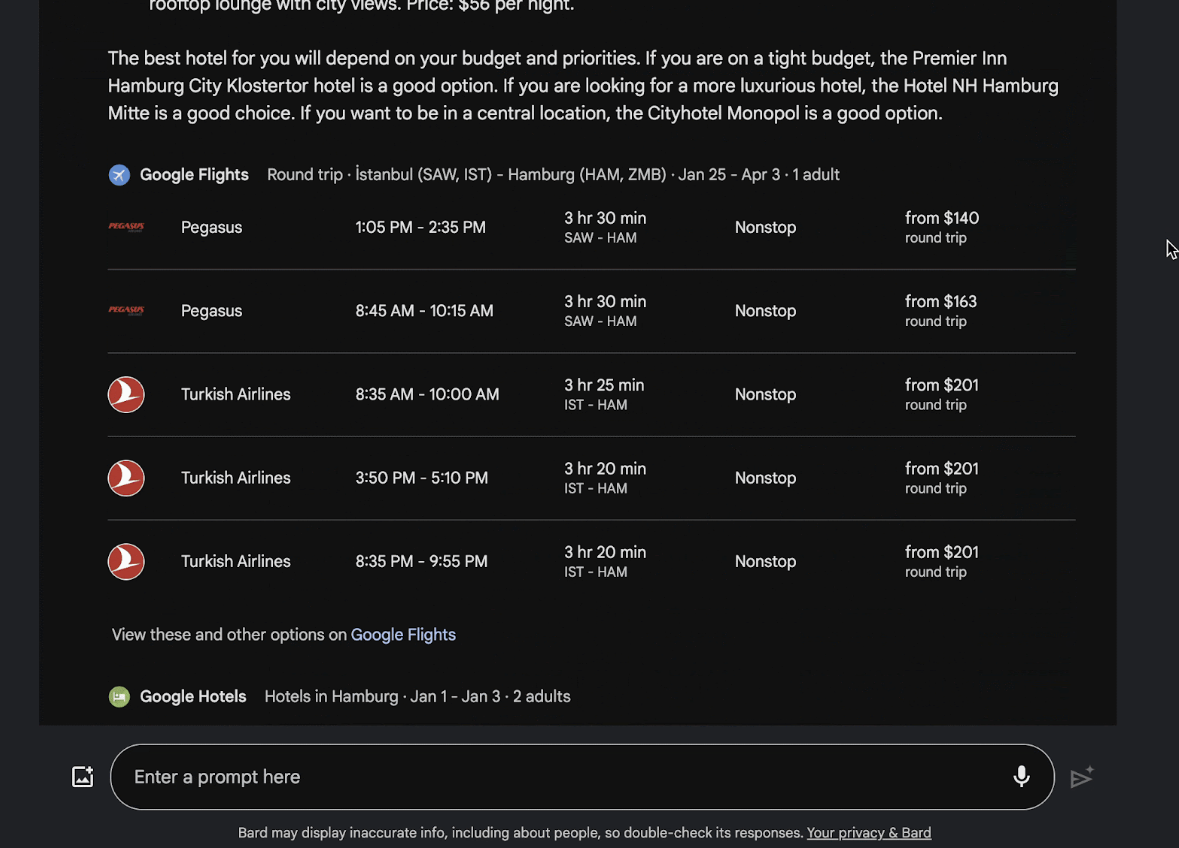
Gmail
Mail summarization with Gmail You can ask Bard to find and summarize your emails using the Gmail extension. This can be especially useful if you have an inbox full of spam, promotions, newsletters, and other time-consuming emails. In the example below, I asked Zeo to summarize the latest Newsletter email for me.
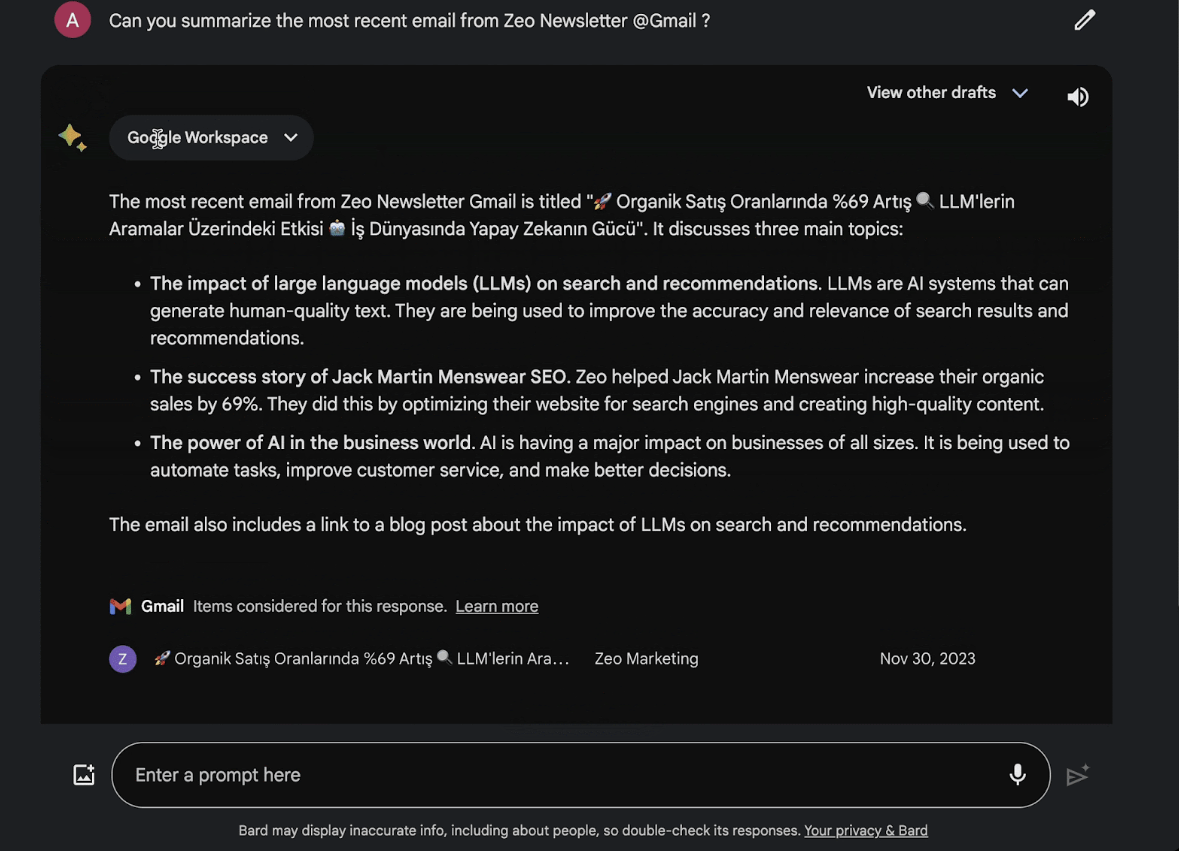
Google Maps
Using this extension, you can create an itinerary for a city you are traveling to and ask for the best restaurants in the city. In the example below, I told it that I was traveling to Istanbul and staying in Kadıköy. I asked it to suggest a fine dining restaurant for dinner. It lists the suggestions according to their Google scores and then shows them on the map for directions.
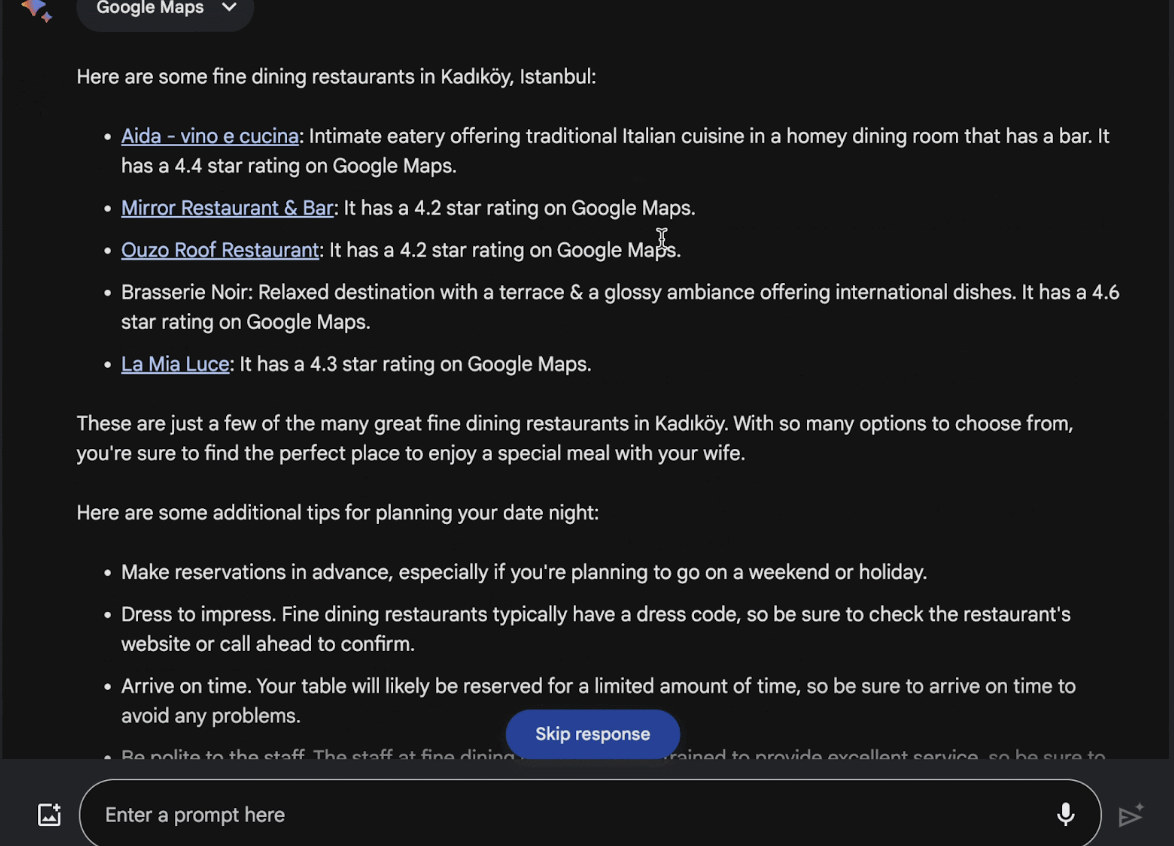
Google Drive
You can use this plugin to ask it to find any file in your Drive that you don't remember the name of. For example, I asked Bard to find the certificates in my Drive and I didn't specify any specific names. It didn't list them all, but after a few more tries I found them all.
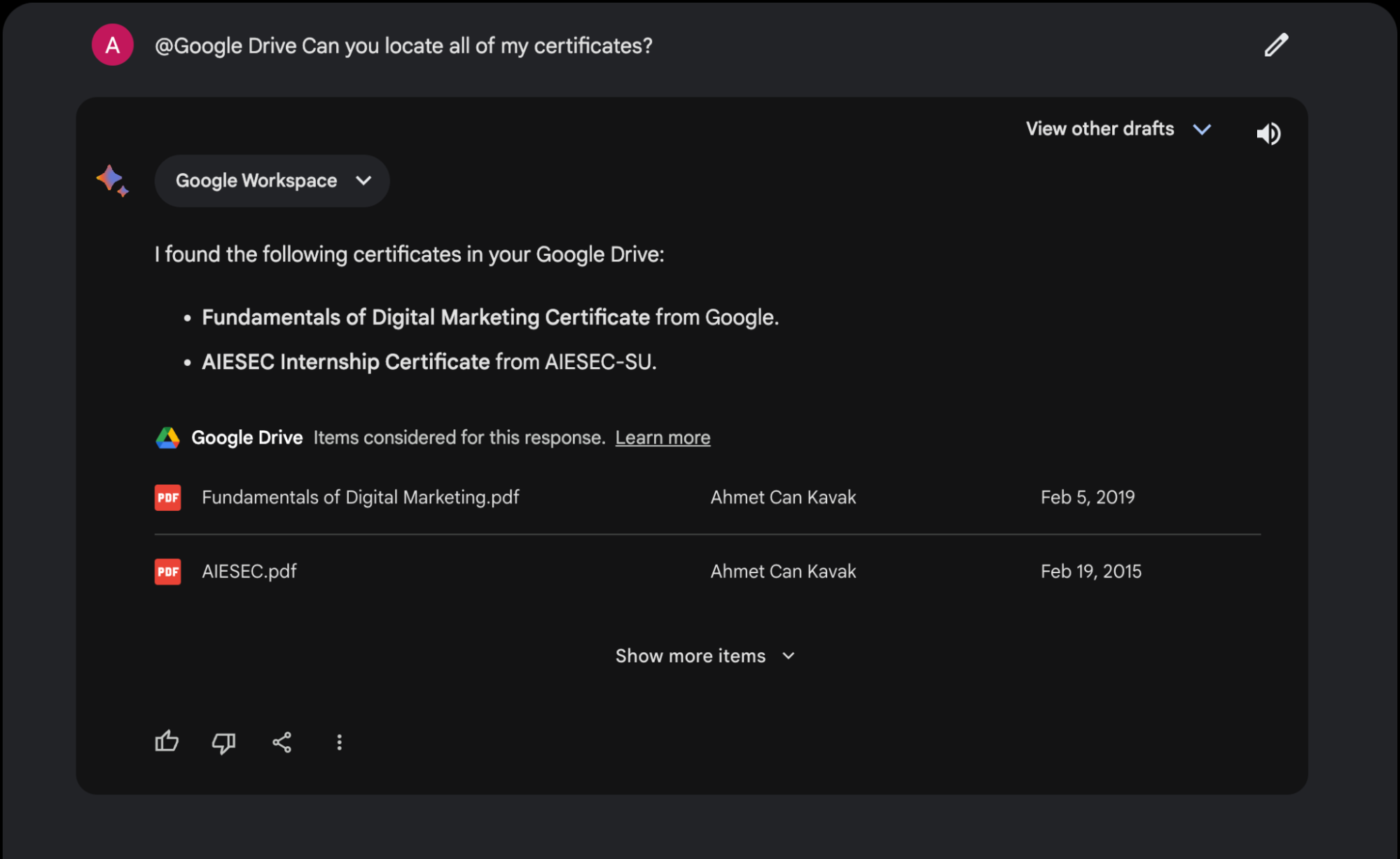
Or you can ask it to read a file you specify and summarize it for you. In my example, I asked it to read the file named Test File and extract the important points and I got a successful result. Of course, the language it uses can be improved with prompts.
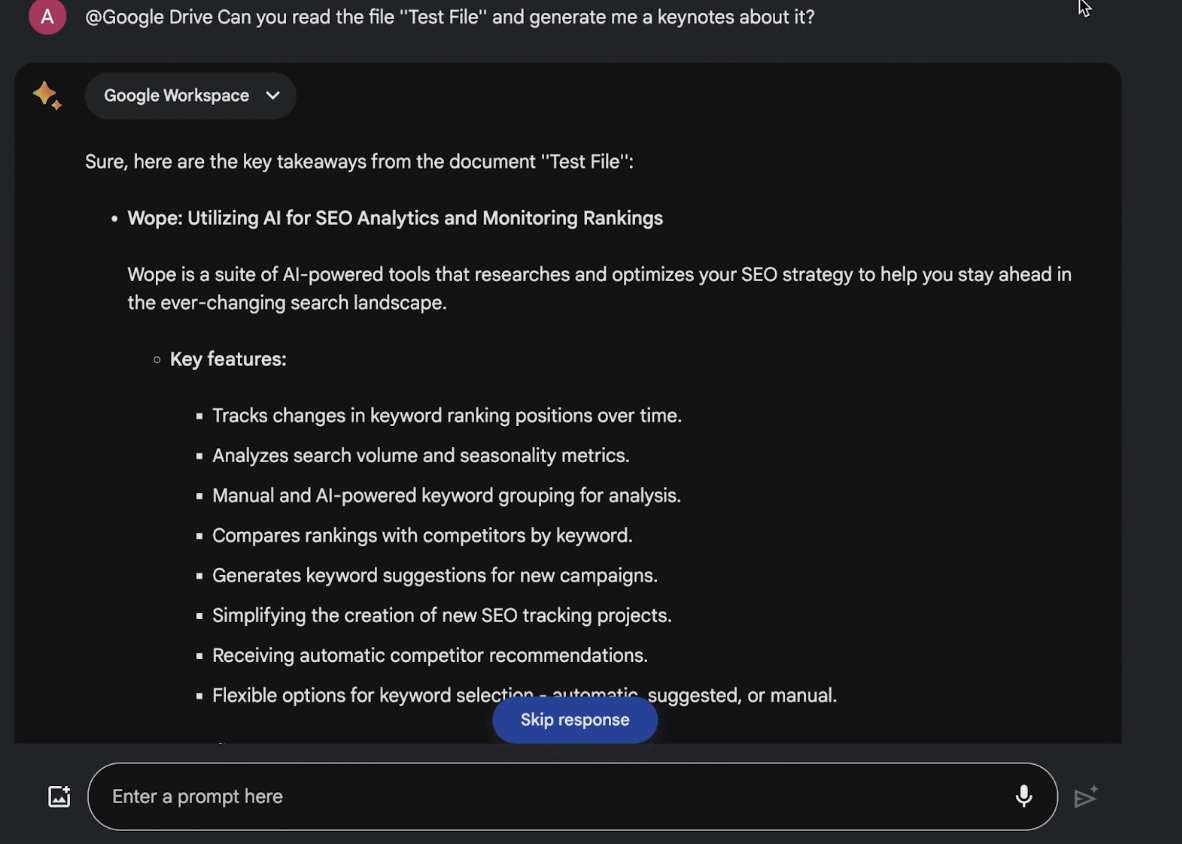
Manage Google Bard Extensions
Being able to manage extensions gives us a user-friendly process. From accessing Google Bard and navigating to the extensions tab to turning an extension on and off, each step provides a seamless interaction with Bard. One thing to note is that most extensions come enabled by default, but you can control which extensions you want to be enabled, ensuring a private and secure interaction with Bard.
In summary, Google Bard Extensions bridges the gap between AI chatbots and other apps and services, enhancing the user experience and making Google Bard a more powerful assistant in our digital lives. Plan a trip, summarize your emails, or summarize YouTube content for you. Bard Extensions seems like a tool that can help you every step of the way, of course with the right prompt usage 🙂 🙂
This content was created by Ahmet Can Kavak, Marketing Manager at Zeo.